How do I access my mydlink camera remotely?
In order to view your mydlink camera remotely through the mydlink portal or using the mydlink app, you must first register your camera to a mydlink account. This is done by running the installation CD or camera installer which came with your camera. If you have not yet registered your camera with mydlink, please visit https://eu.mydlink.com/support to download the installer for your camera.
Using mydlink Web Portal:
Step 1: Log in to your mydlink account at http://eu.mydlink.com
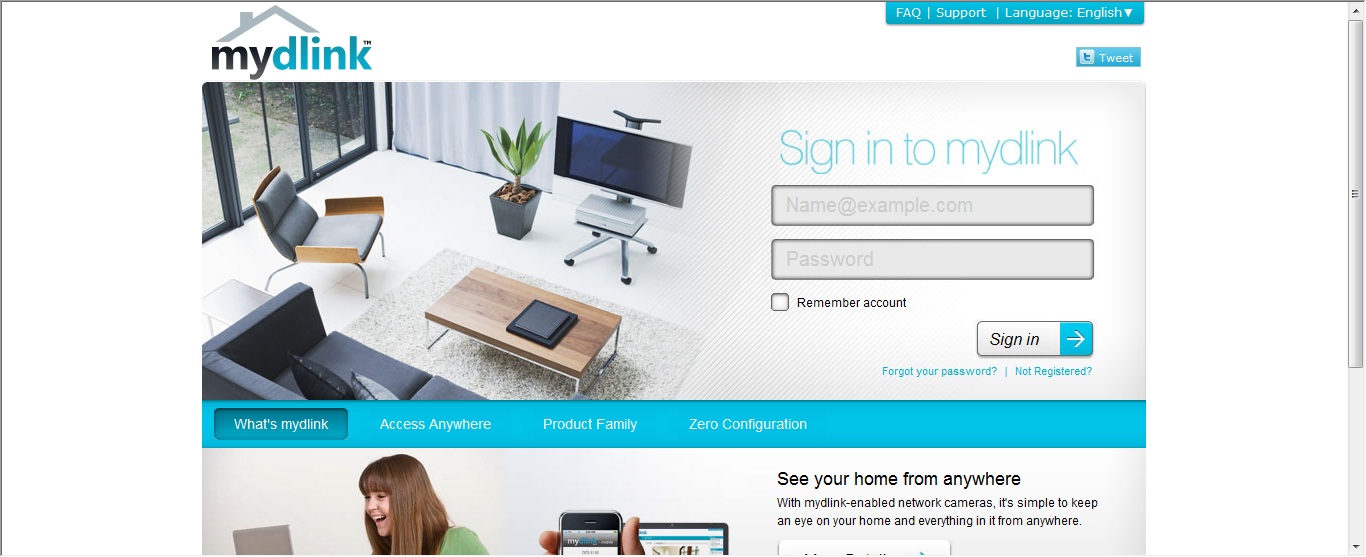
Step 2: Select your mydlink camera from the menu on the left-hand side to view live video.
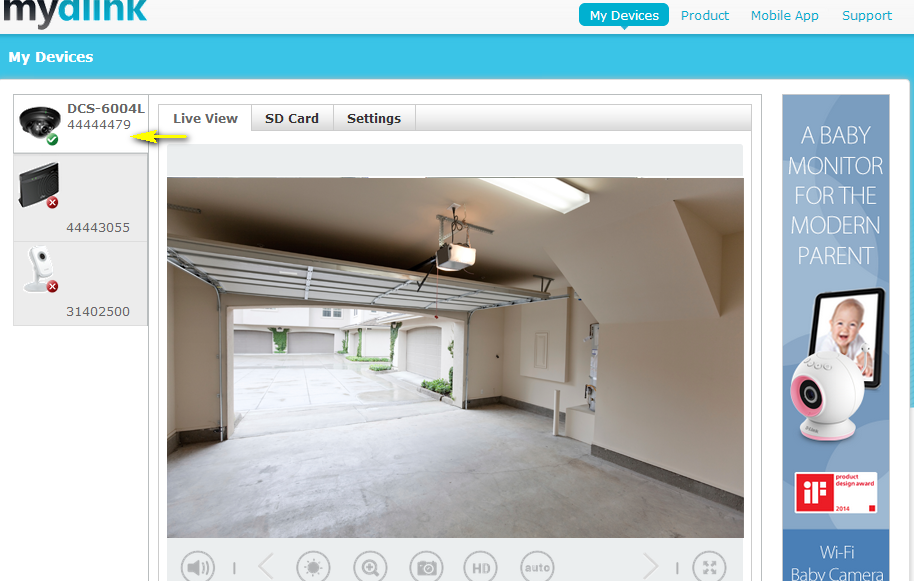
Using the mydlink Lite App:
Step 1: Download and install the mydlink Lite app from your smartphone’s application store (Android or iPhone/iPad)
Step 2: Log into the app with your user mydlink username/password
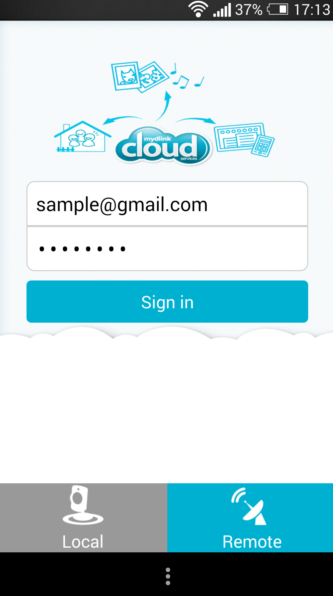
Your camera(s) are now visible. Select the DCS-6004L from the list of available cameras to view your live video feed.
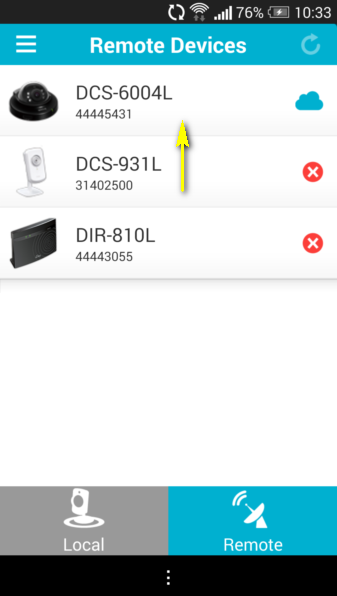
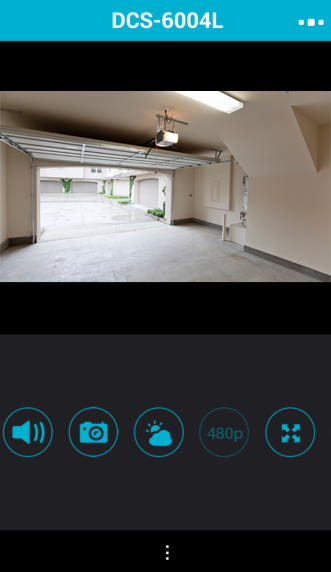
Ceci peut également aider.
- How do I access my mydlink camera remotely? Lire la réponse
- How do I change the LAN IP address of my camera? Lire la réponse
- How do I configure Internet Explorer to allow ActiveX Controls? Lire la réponse
- How do I configure motion detection on my camera? Lire la réponse
- How do I configure the audio settings (audio out and microphone) on my DCS-6004L? Lire la réponse
- How do I find the IP address of my DCS-6004L and access the web-based user interface? Lire la réponse
- How do I manually upgrade the firmware on my camera? Lire la réponse
- How do I mount my camera to the wall or ceiling? Lire la réponse
- How do I set an administrator (admin) password on my DCS-6004L? Lire la réponse
- How do I set up and install my DCS-6004L? Lire la réponse
- What can I do when Active X fails to install during my mydlink camera setup? Lire la réponse
- What do I do if I forget the Admin password for my camera? Lire la réponse