How do I change the channel of my router?
Example: If your wireless connection is not stable and you can view many wireless networks from your device then you can try to change the channel.
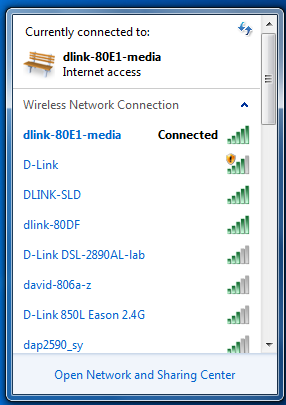
Step 1: Open your web browser and enter http://dlinkrouter or http://dlinkrouter.local or http://192.168.0.1 into the address bar.
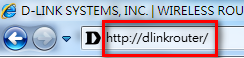
The default username is Admin and the password is blank (nothing). Click Login.
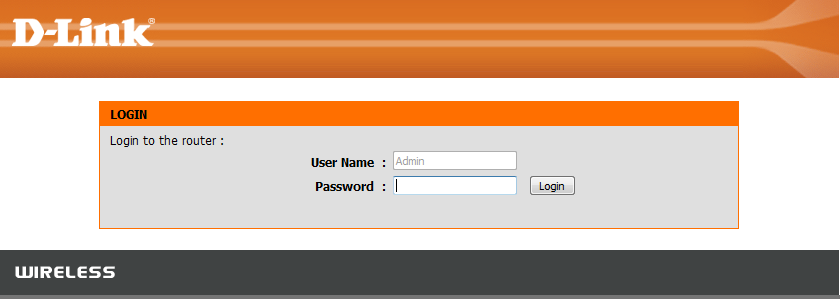
Step 2: Click on the Setup tab at the top of the configuration page and then click the Wireless Settings button on the left side.
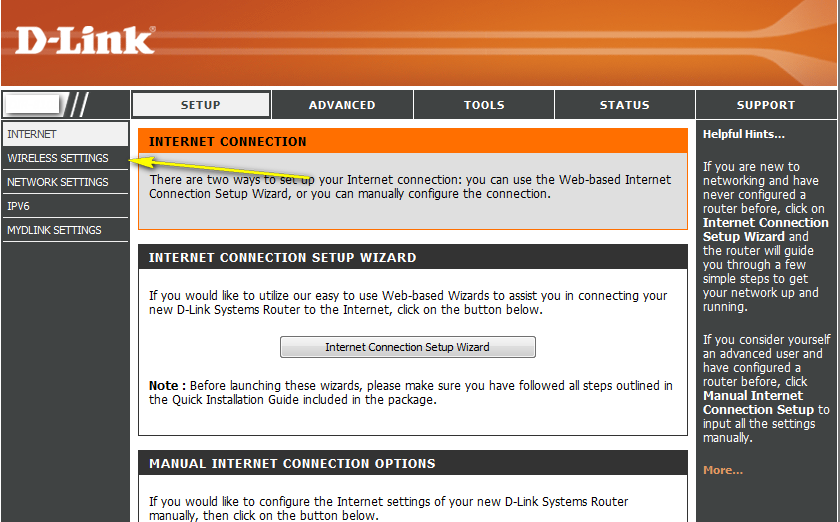
Step 3: Click on Manual Wireless Network Setup
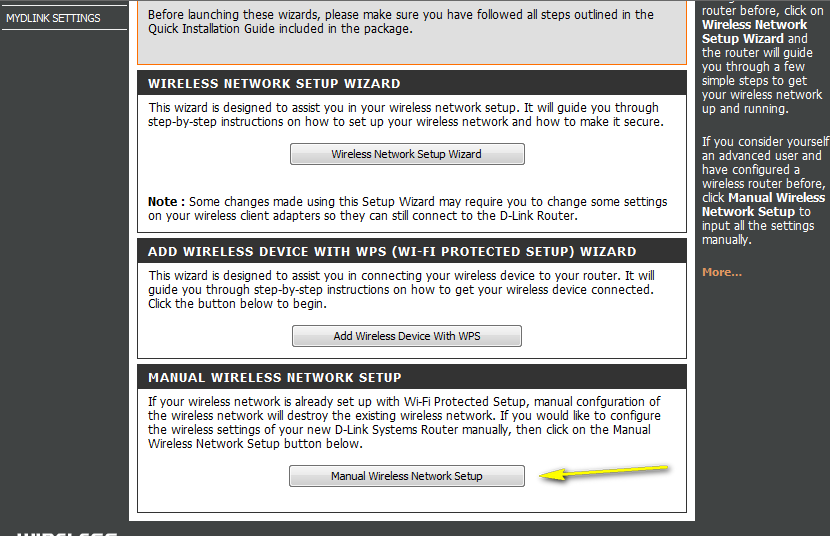
Step 4: Disable the “Enable Auto Channel Scan” box
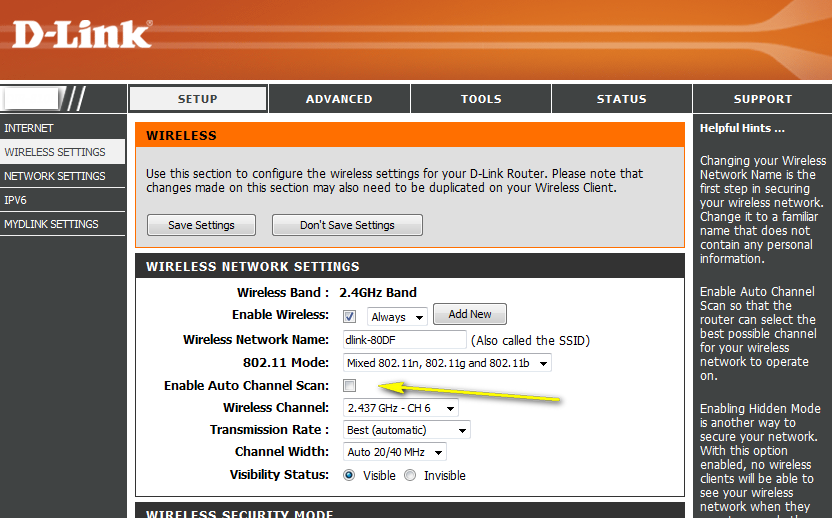
Step 5: Select a channel from the drop-down menu. For best results, use channel 1, 6, or 11.
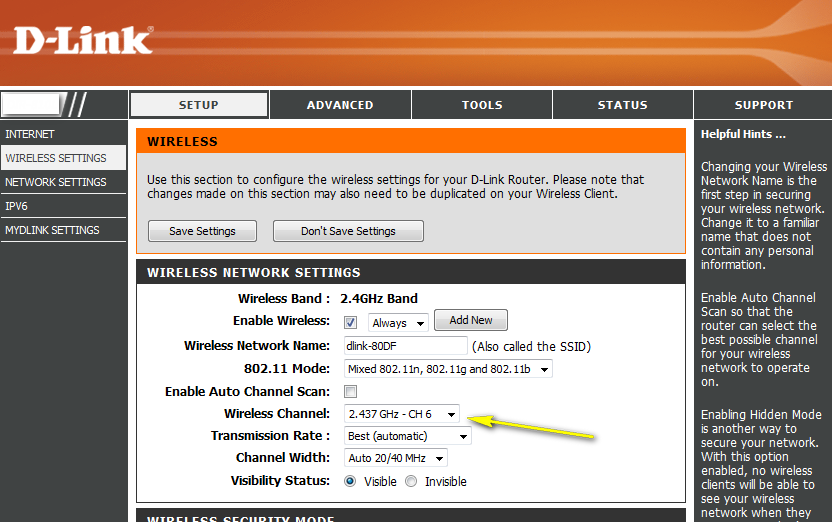
Step 6: Click Save Settings to save your settings.
Note: In most cases, you only need to change the channel on the router. Most wireless adapters will "find" your wireless network by the SSID you assigned to the router, and then will automatically lock onto the channel of the router.
These may also help:
- How do I change the 802.11 mode on my router? Read Answer
- How do I change the SSID/network name of my router? Read Answer
- How do I change the Wi-Fi password on my router? Read Answer
- How do I enable WEP encryption so my older devices can connect? Read Answer
- How do I recover my wireless network’s password? Read Answer
