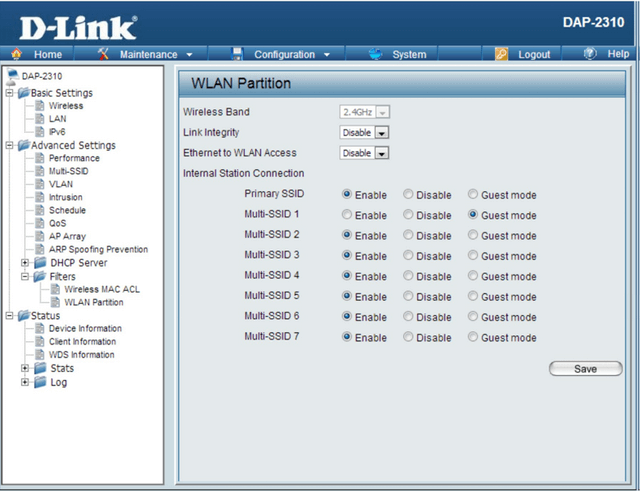How to Configure Guest Mode DAP-2310
Description - This mode is used to separate traffic from one or more SSIDs.
For example: Such as the SSID for a “Guest” network that are not authorised to either; see or ping devices connected on the main SSID
Only separates traffic SSID, wireless devices equally able to ping or access wired device resources as the Guest mode works directly on the access point and not on the router or switch that is in the network. To completely block traffic from the SSID and the wired network, you need to configure VLANs.
Step 1 - Enter the configuration page of the access point and create the primary SSID in “Wireless Settings”
Basic Settings > Wireless
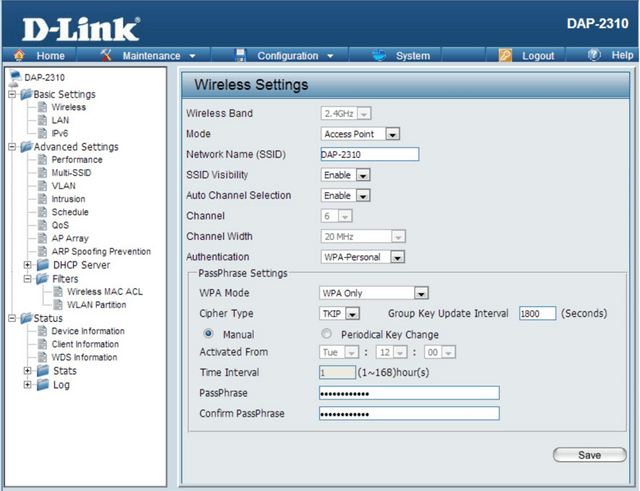
Once completed above, then click “Save”
Step 2 - Create the secondary SSID in “Multi-SSID”
Advanced Settings > Multi - SSID
Once completed, click “Add” add the SSID to the list
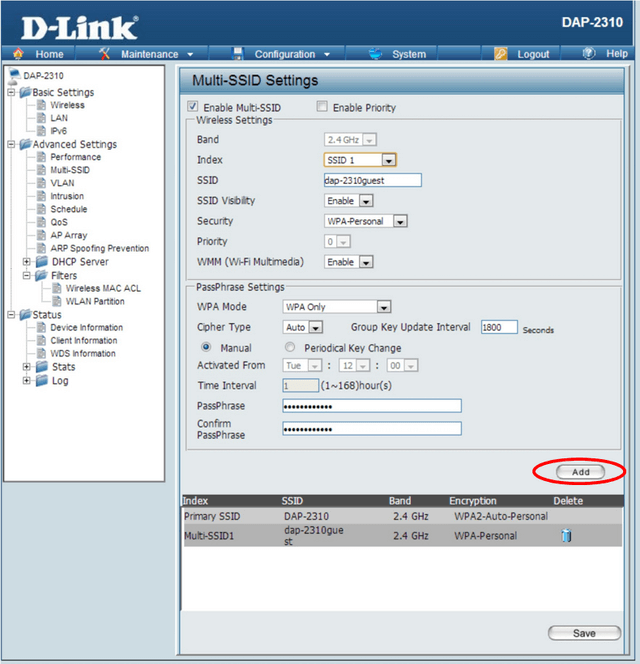
Step 3 - Go to “WLAN Partition” to indicate which SSID is going to use the Guest Mode.
Advanced Settings > Filters > WLAN Partition
The Link Integrity section and Ethernet to WLAN Access must mark them as “Disable”
The primary SSID must be marked and enable the Multi-SSID1 as Guest Mode