DGS-1510 Series How to Configure Stack Order and Priority
In this document we will modify the ID of a switch belonging to the stack as well as its priority.
Step 1 – When two devices are stacked (as shown below), we can see that the Master is the DGS-1510-28P with ID: 1, if we want to change the ID of the unit and re-assign from "Current Unit ID and New Box ID ", go to switch configuration
Management > Physical Stacking
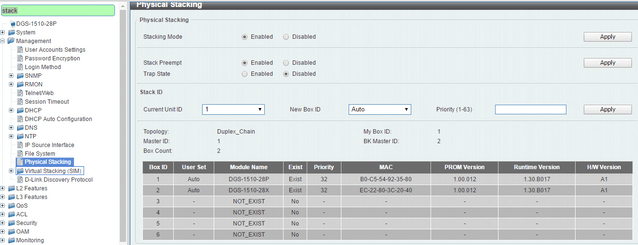
For example, if you want to change the ID DGS-1510-28P to the ID:2, select the current unit ID:1 (current unit ID) and as the new ID, ID:2 in the "New Box ID" option and click “Apply” to save the changes (Note: The ID of the unit will be applied after a reboot).
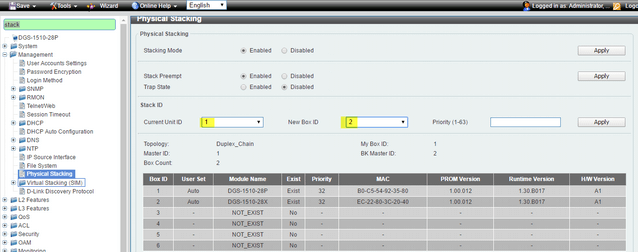
To restart the system enter the top menu:
Tools > Reboot System – Select “Yes” to save changes and click “Reboot”. After reboot, the DGS-1510-28P is assigned to the ID Box 2.
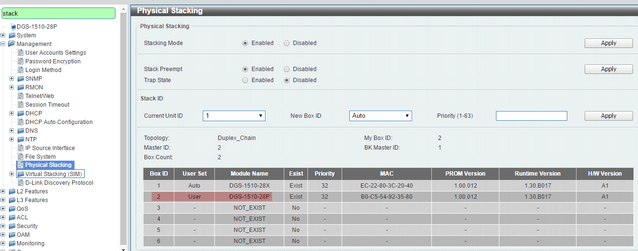
Step 2 - Change priority:
We can also change the priority in the field "Priority” of ID of member, the unit with the best priority will be elected as the master device. A low value means the highest priority. For example; when two switches have equal priority unit, the lowesr MAC address, will have the highest priority. Therefore, the DGS-1510-28P with the lowest MAC: B0-C5-54-92-35-80 .It will become the master device. The DGS-1510-28X will convert into the slave device.
Note: The default priority value is 32, Please check the screenshot below:
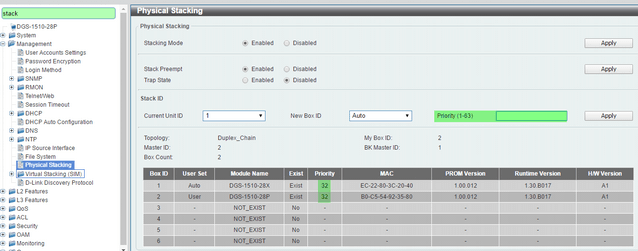
Click “Apply” to save the changes and remember to restart for the changes to take effect.
Step 1 – When two devices are stacked (as shown below), we can see that the Master is the DGS-1510-28P with ID: 1, if we want to change the ID of the unit and re-assign from "Current Unit ID and New Box ID ", go to switch configuration
Management > Physical Stacking
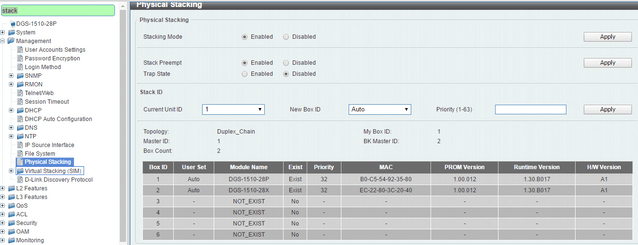
For example, if you want to change the ID DGS-1510-28P to the ID:2, select the current unit ID:1 (current unit ID) and as the new ID, ID:2 in the "New Box ID" option and click “Apply” to save the changes (Note: The ID of the unit will be applied after a reboot).
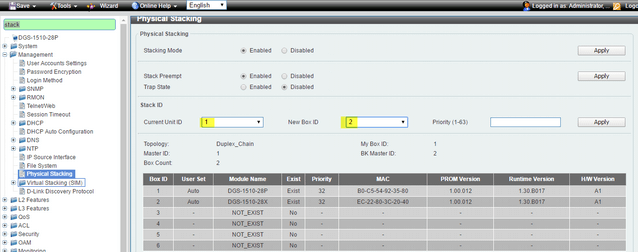
To restart the system enter the top menu:
Tools > Reboot System – Select “Yes” to save changes and click “Reboot”. After reboot, the DGS-1510-28P is assigned to the ID Box 2.
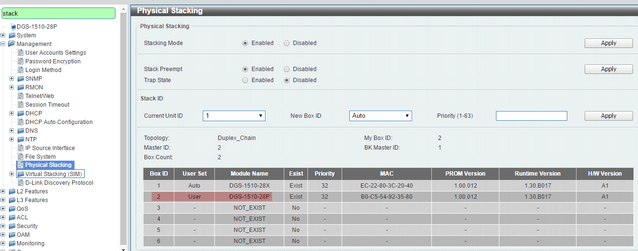
Step 2 - Change priority:
We can also change the priority in the field "Priority” of ID of member, the unit with the best priority will be elected as the master device. A low value means the highest priority. For example; when two switches have equal priority unit, the lowesr MAC address, will have the highest priority. Therefore, the DGS-1510-28P with the lowest MAC: B0-C5-54-92-35-80 .It will become the master device. The DGS-1510-28X will convert into the slave device.
Note: The default priority value is 32, Please check the screenshot below:
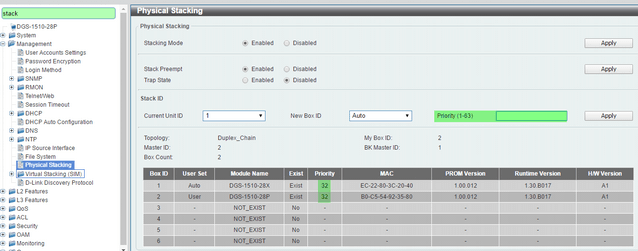
Click “Apply” to save the changes and remember to restart for the changes to take effect.
Dit kan ook interessant zijn:
- DGS-1510 Series How to Configure Stack Order and Priority Lees antwoord
- How to Setup - Asymmetric VLAN with a Corporate and Guest Network – DGS-1510-Series Lees antwoord
- How to Setup VLANS - Scenario Configuration DGS-1510-Series Lees antwoord
- How to Configure VLANs – Example (HTTP and CLI) DGS-1510-Series Lees antwoord