How to Configure a Cluster between Two (or more) - DWC-1000 and DWC-2000
Requirements:
DWC-2000 with firmware version: 4.4.0.3B101 or higher
DWC-1000 with firmware version: 4.4.1.2 or higher
Compatible with the latest firmware AP 4.2.0.x and over (DWL-8610, DWL-8600AP, DWL-6700, DWL-6610, DWL-6600AP, DWL-3600AP and DWL-2600AP)
Scenario :
2 DWC-1000/2000 cluster configured, for a total of 12 AP DWL-x600AP to manage. (This structure may depend on the number of licenses AP, max be extended to 96 access points in combination by the DWC-1000 and 1024 APs peers in association peer DWC-2000)
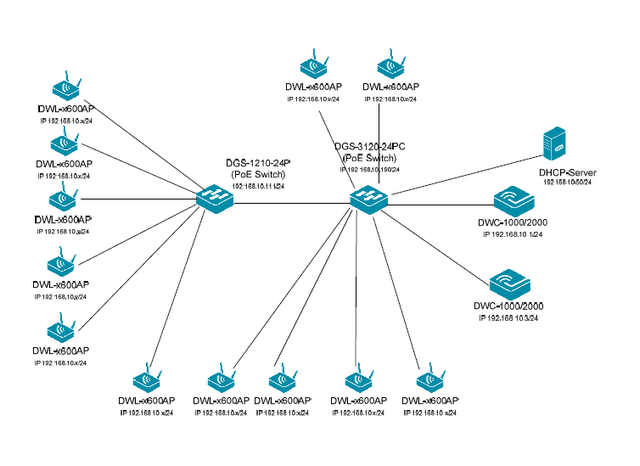
Preparation :
The DWC-1000/2000 has the default IP address 192.168.10.1/24 and the username "admin" and password "admin"
Change IP Address to integrate with your existing infrastructure
Ensure you have the latest firmware version for the DWC-1000/2000
Step 1 – Setting the IP address of the MASTER to 192.168.10.1/24
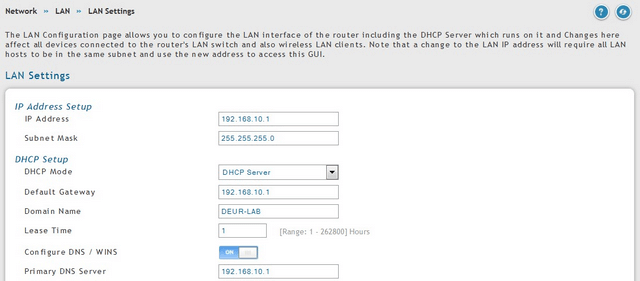
Step 2 – Setting the IP address of the SLAVE to 192.168.10.3/24
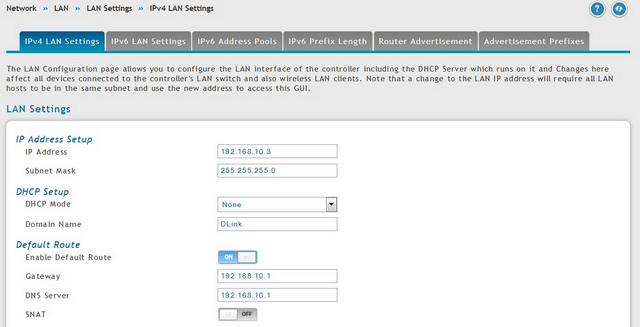
Step 3– Configuring WAP Profiles and SSID and MASTER
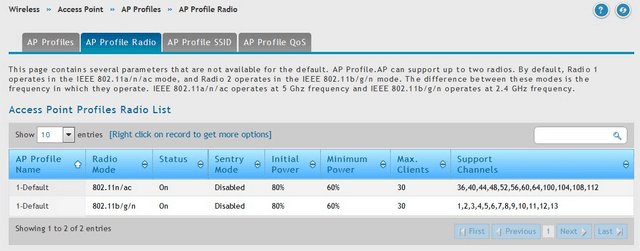
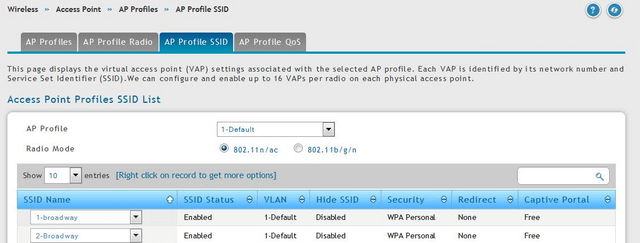
Step 4– Add the IP address of the remote controller on each
On the MASTER:
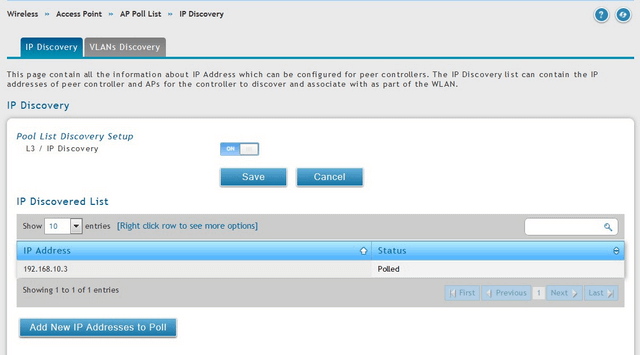
On the SLAVE:
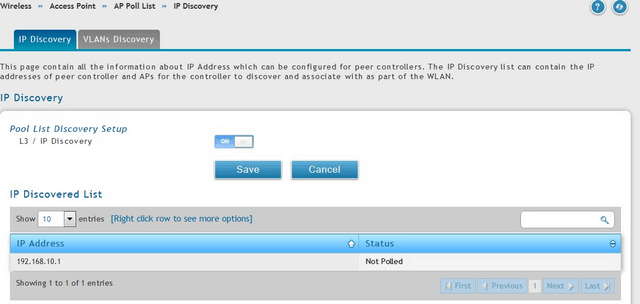
Step 5 – Cluster configuration is to select a pair number (Peer Groupd ID) identical to both DWC and define a cluster priority. The MASTER cluster must have the highest priority than the SLAVE. For example 255 for MASTER and 1 for SLAVE
Master:
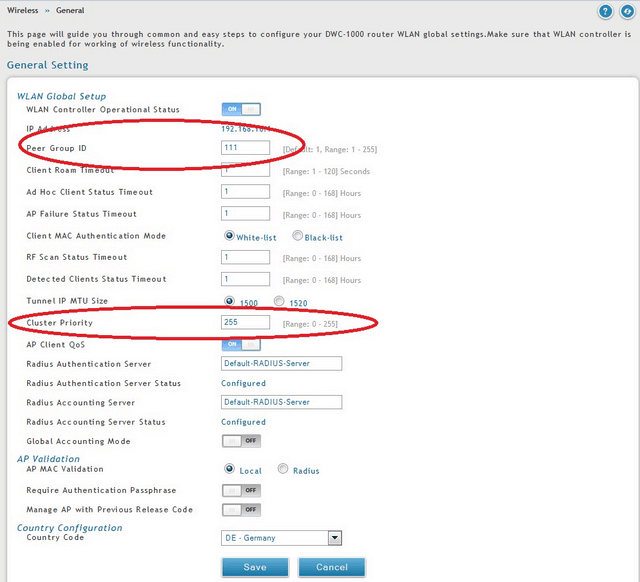
Click “Save”
Slave:
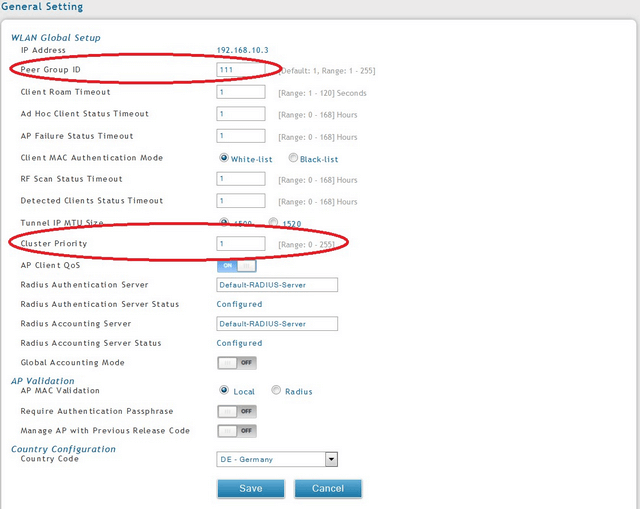
Click “Save”
Step 6 – Select the settings you want to transfer from the MASTER to the SLAVE
Master:
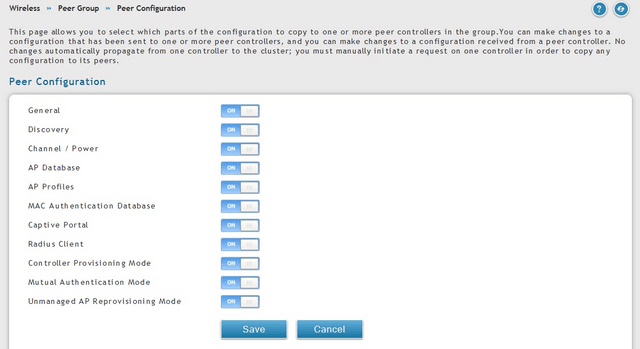
Note: The copy between the DWC-1000 and DWC-2000 options may vary
Click “Save”
Repeat the process on the SLAVE
Slave:
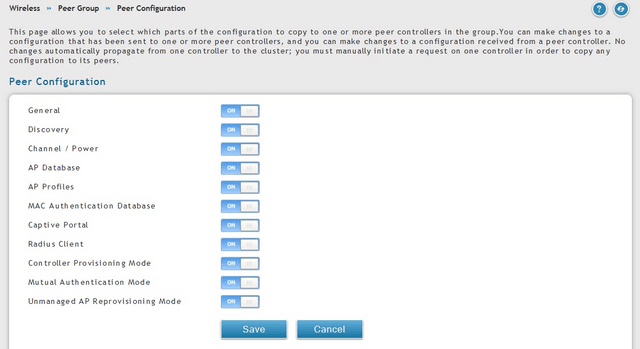
Click “Save”
Step 7 – Start the Sync MASTER / SLAVE with the “Start Sync for All Peers” button on both; MASTER and SLAVE
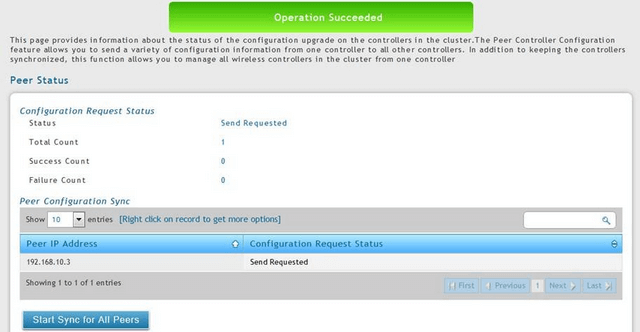
Check the synchronization status
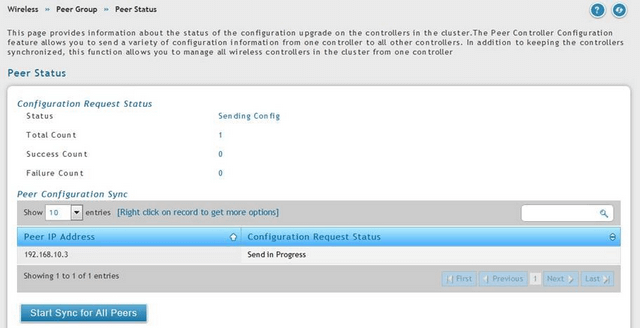
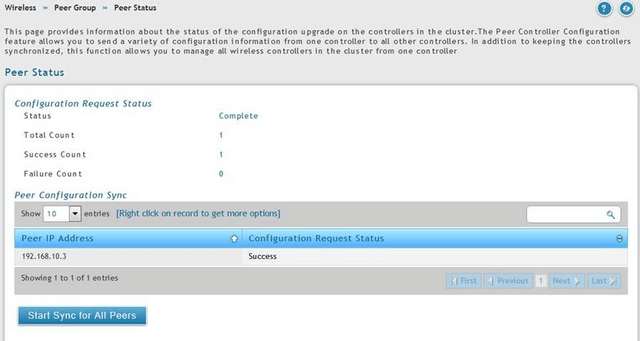
Master:
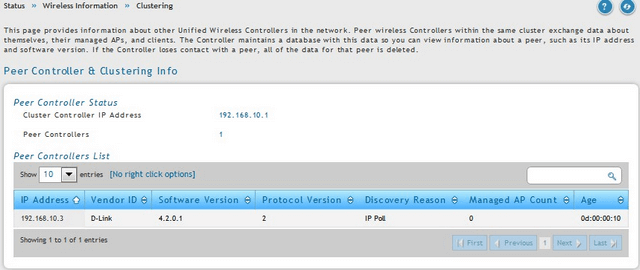
Slave:
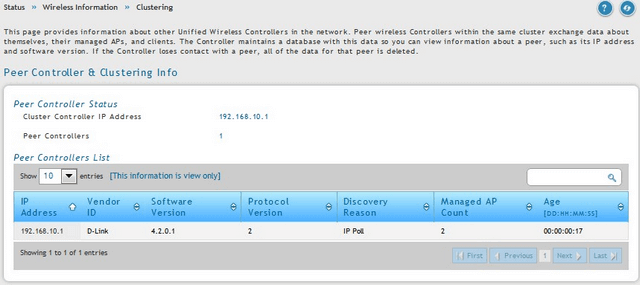
DWC-2000 with firmware version: 4.4.0.3B101 or higher
DWC-1000 with firmware version: 4.4.1.2 or higher
Compatible with the latest firmware AP 4.2.0.x and over (DWL-8610, DWL-8600AP, DWL-6700, DWL-6610, DWL-6600AP, DWL-3600AP and DWL-2600AP)
Scenario :
2 DWC-1000/2000 cluster configured, for a total of 12 AP DWL-x600AP to manage. (This structure may depend on the number of licenses AP, max be extended to 96 access points in combination by the DWC-1000 and 1024 APs peers in association peer DWC-2000)
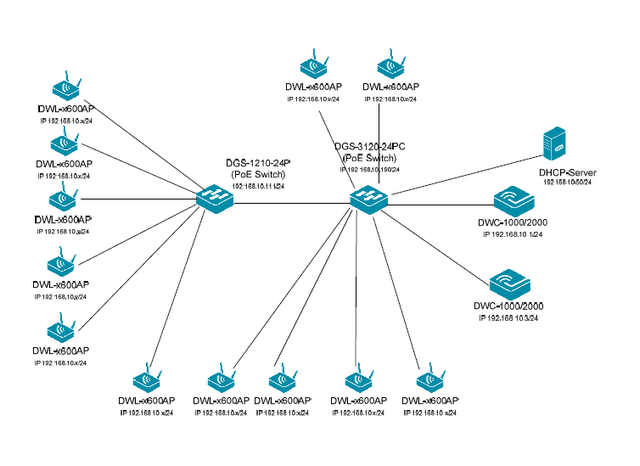
Preparation :
The DWC-1000/2000 has the default IP address 192.168.10.1/24 and the username "admin" and password "admin"
Change IP Address to integrate with your existing infrastructure
Ensure you have the latest firmware version for the DWC-1000/2000
Step 1 – Setting the IP address of the MASTER to 192.168.10.1/24
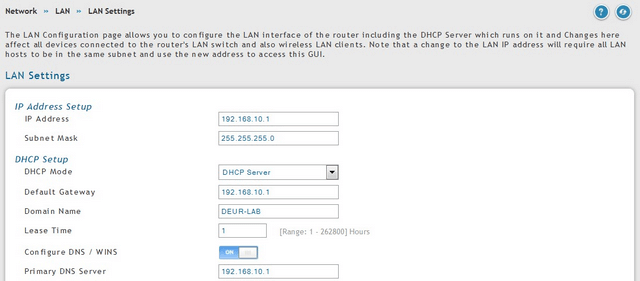
Step 2 – Setting the IP address of the SLAVE to 192.168.10.3/24
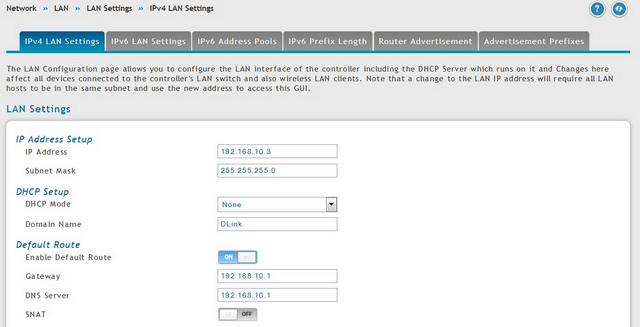
Step 3– Configuring WAP Profiles and SSID and MASTER
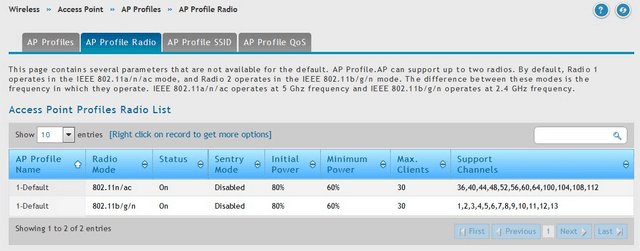
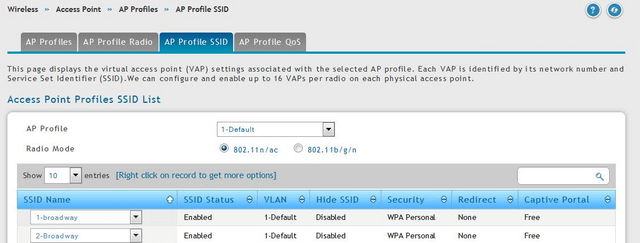
Step 4– Add the IP address of the remote controller on each
On the MASTER:
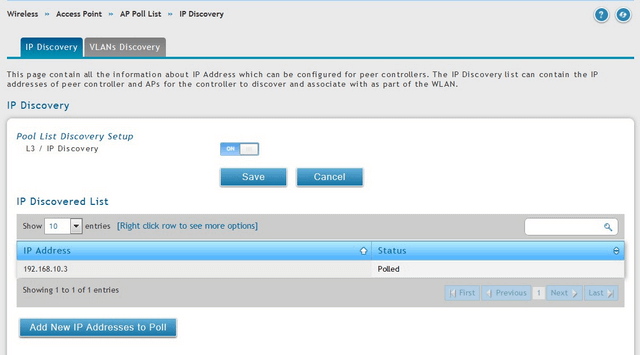
On the SLAVE:
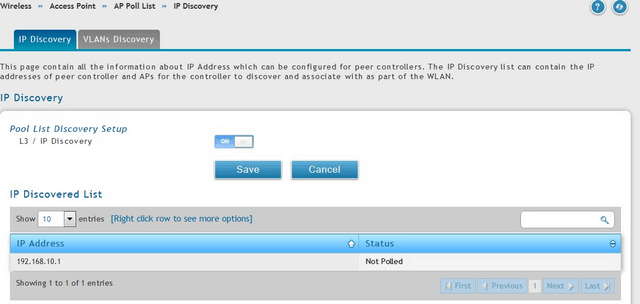
Step 5 – Cluster configuration is to select a pair number (Peer Groupd ID) identical to both DWC and define a cluster priority. The MASTER cluster must have the highest priority than the SLAVE. For example 255 for MASTER and 1 for SLAVE
Master:
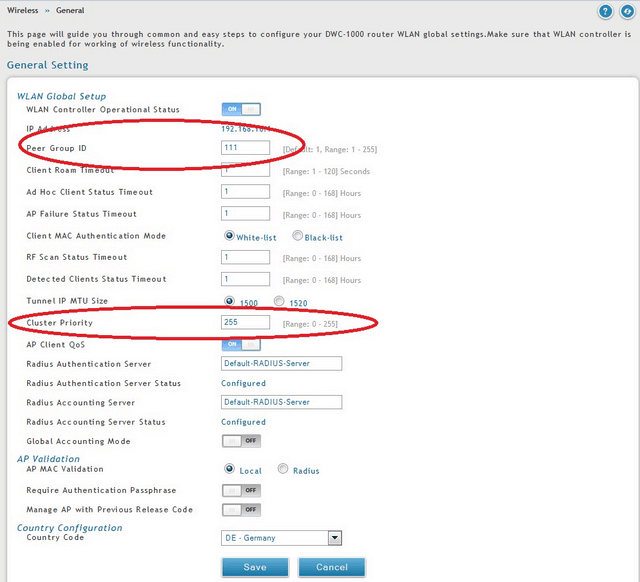
Click “Save”
Slave:
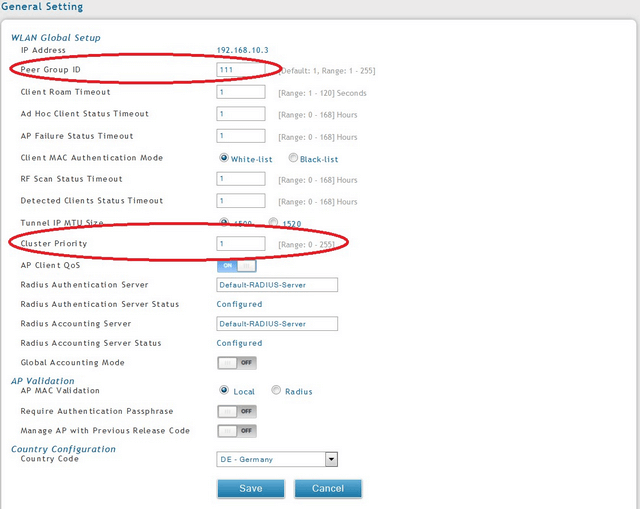
Click “Save”
Step 6 – Select the settings you want to transfer from the MASTER to the SLAVE
Master:
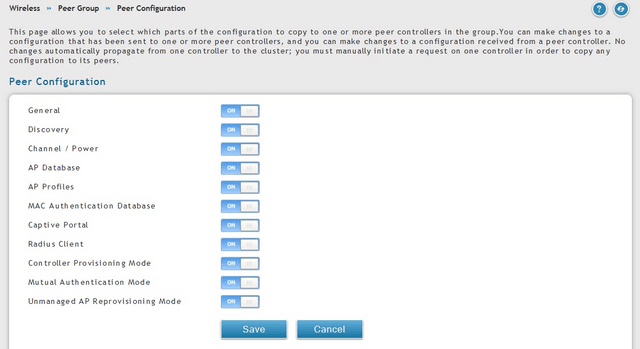
Note: The copy between the DWC-1000 and DWC-2000 options may vary
Click “Save”
Repeat the process on the SLAVE
Slave:
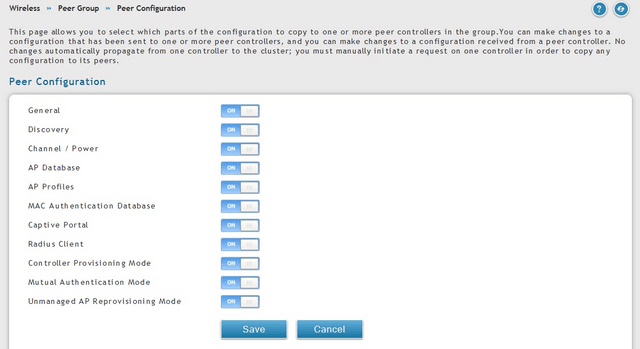
Click “Save”
Step 7 – Start the Sync MASTER / SLAVE with the “Start Sync for All Peers” button on both; MASTER and SLAVE
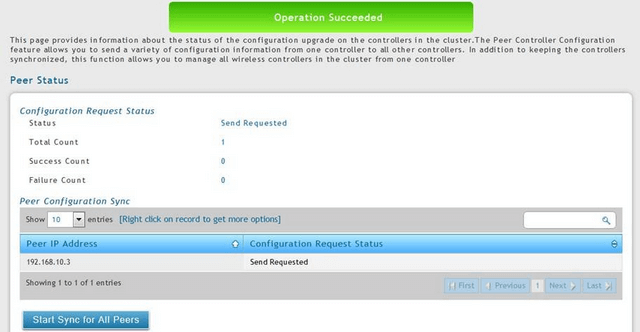
Check the synchronization status
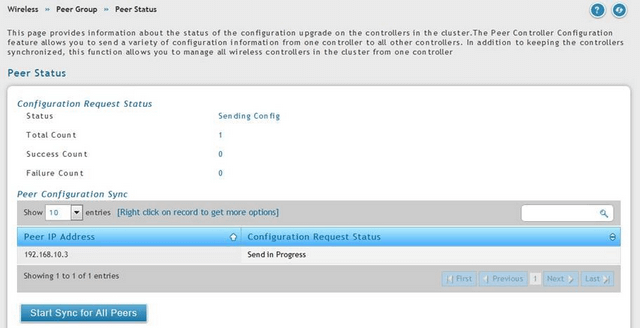
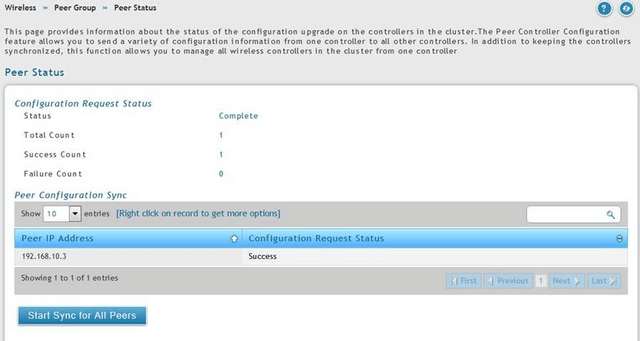
Master:
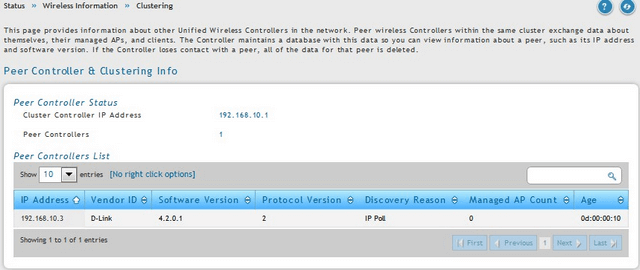
Slave:
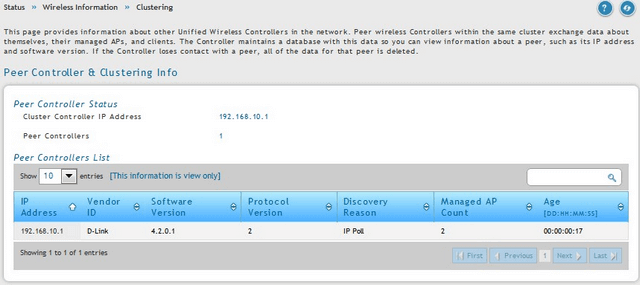
Dit kan ook interessant zijn:
- How to Configure a Cluster between Two (or more) - DWC-1000 and DWC-2000 Lees antwoord
- How to Upgrade Firmware for Access Points with DWC-1000? Lees antwoord
- $name Lees antwoord