How to Setup AP Mode Basic Configuration - DWL-6700AP
In this document we indicate a basic configuration of the DWL-6700AP AP mode in both frequency 2.4 GHz and 5 GHz.
The DWL-6700AP is set to Access Point (AP) by default, it allows you to connect your wireless equipment. To integrate it into your network, you need to know the IP address of your Router or Gateway and recommend a reset to factory settings before starting configuration.
To find the IP address of your Router or Gateway contact your ISP provider or connect your computer (cable or wireless) to your Router or Gateway.
On a Windows:
Click Start, in the box “Search programs and files” type CMD. This will open a black window and there type ipconfig, if connected by cable search for “Local Area Connection “and see the gateway. This will be the IP address of your router, if you are connected wirelessly locate the Wireless LAN Adapter and see the gateway, this will also be the IP address of your router. To change the IP address of the local area connection of your computer, click Start, Control Panel > Network and Sharing and click “Change adapter settings”. Once here, right-click “Local Area Connection” then “Properties”, double-click “Internet Protocol version 4 (TCP / IPv4” and use the following IP address to configure the AP. Once the AP configuration has been completed, revert your local area connection settings to their original state
On a Macintosh:
Click the Apple symbol, click System Preferences and then Network, inside you can choose the adapter that is connected and the TCP / IP tab, you can see the IP address of the router. To set a fixed IP to manually modify the Configure IPv4 option and once configured the AP the return these settings as per before modifying
Step 1 - Using a network cable connect the DWL-6700AP to your PC
Step 2 - Access the Web-UI of the DWL-6700AP
Step 2.1 - Your PC will need to be in the same IP range that the DWL-6700AP. If you have done factory reset, to configure your PC with a static IP of: 10.90.90.93 and subnet mask 255.0.0.0
Step 2.3 - Open a browser and type the IP address of the DWL-6700AP (10.90.90.91 – default) and click enter
Step 2.4 - The default user is admin and the default password is admin
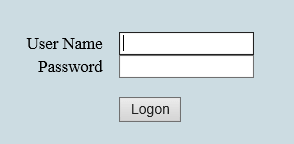
Step 3 - Integrating the AP on the network
Step 3.1 - To integrate the AP on your network log on Status > Interfaces
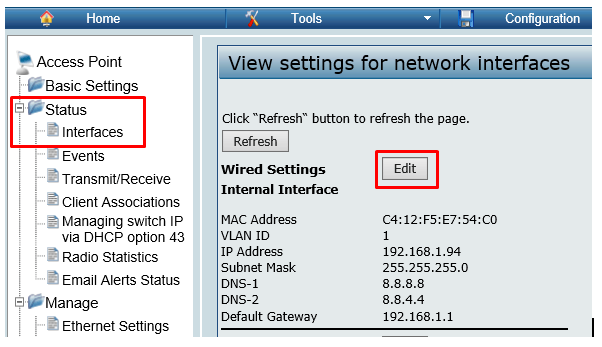
Click on "Edit" to modify the IP “Wired Settings” that is on default and assign a fixed IP address on the same network segment as your router
For example: If your router has the IP 192.168.1.1 you can configure the AP with the IP 192.168.1.94 255.255.255.0 Subnet mask and Gateway 192.168.1.1 (remember that the address you have to enter in Gateway always be the IP address of your router). Click "Apply" to save the settings.
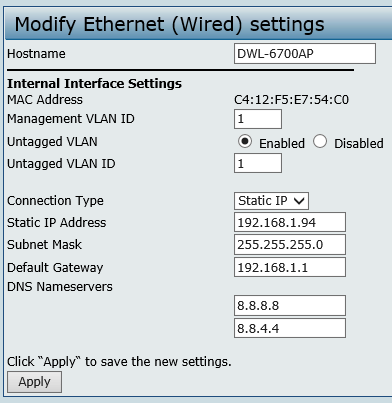
Once the settings applied the AP prompts a restart, click "Reboot Now"
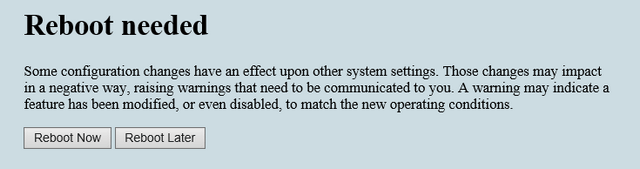
NOTE: The moment the AP finishes to reboot, you will lose access to the DWL-6700AP and your PC is in a different IP range. To gain access, reconfigure the network card of your computer as it was at the beginning of the configuration and connect the AP to your network
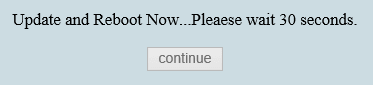
Once the counter reaches 0 seconds click “Continue” or type in the new IP in your browser (as below)
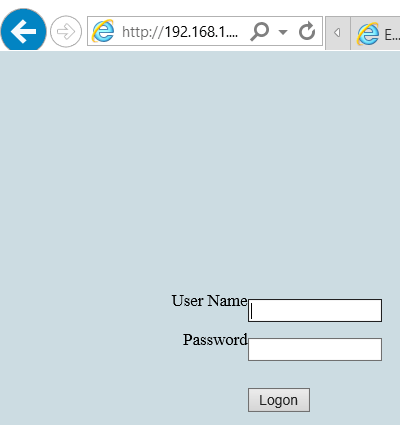
Step 4 – Enter the VAP(SSID) configuration
Manage > VAP (SSID)
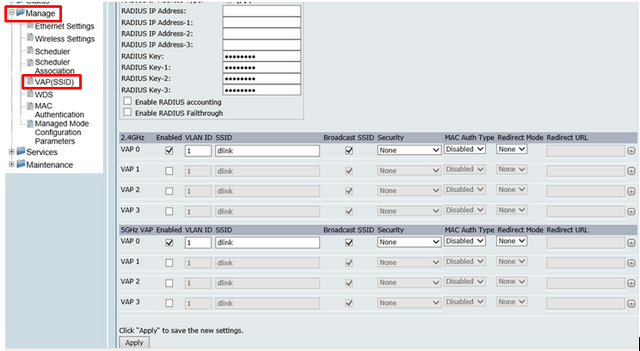
Step 4.1 - Select the check box corresponding to VAP 0 2.4GHz and / or 5GHz to activate the indicated networks, set the SSID (wireless network name) and use WPA-Personal for security to protect your network with a password
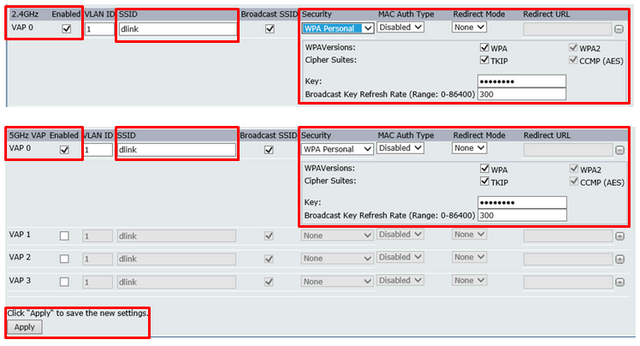
Finally click “Apply” to save the changes
These may also help:
- How to Setup WDS with VLAN – DWL-6700AP Read Answer
