How do I change the channel on my router?
Example: Your router’s wireless performance may be affected by interference from other nearby routers. You can change the wireless channel to one which has less interference.
Step 1: Open your web browser and enter http://dlinkrouter or http://dlinkrouter.local into the address bar.
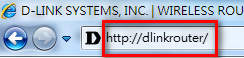
Step 2: At the login page, enter the Admin Password. If you have not changed the administrator password, leave the field blank. Click Log In.
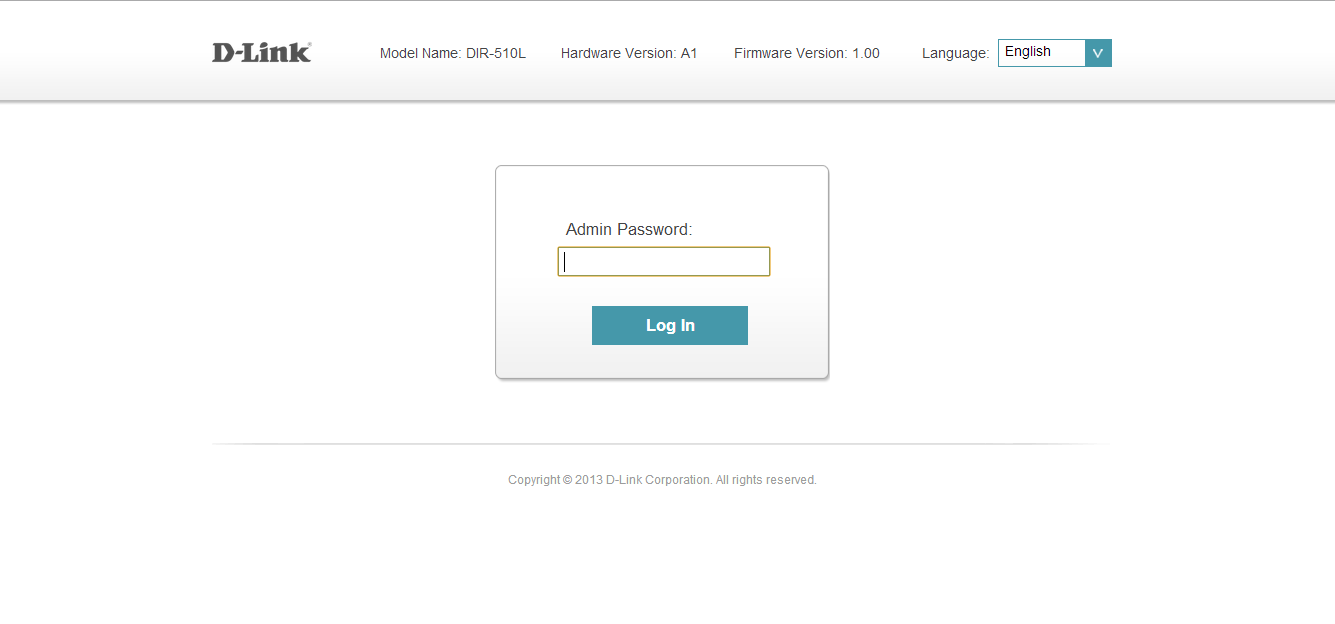
Step 3: Move the cursor to the Settings tab and then click Wi-Fi.
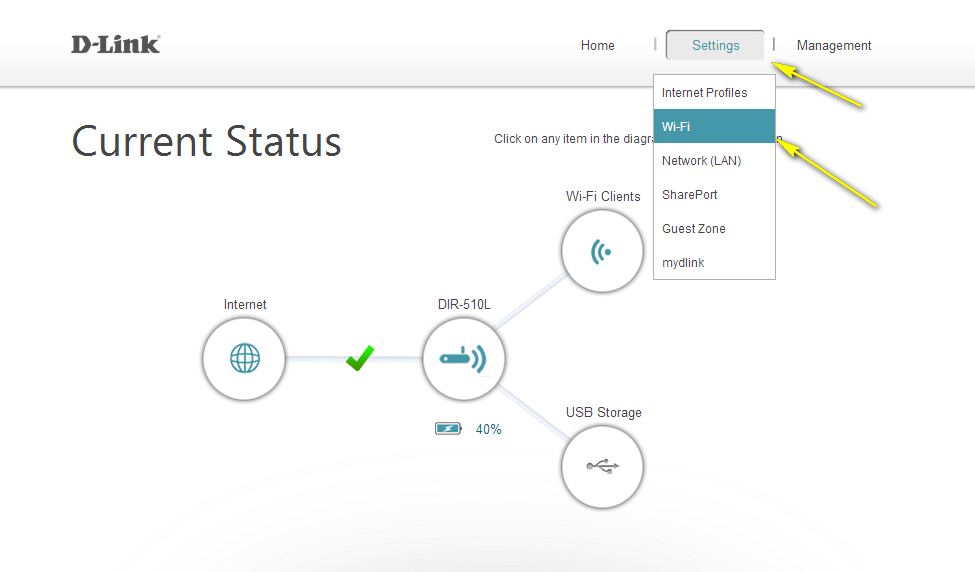
Step 4: Click Advanced Settings for the band you wish to change the wireless channel for. Select a channel from the drop-down menu. The mode selection process is the same for the 2.4 GHz and 5 GHz bands, however the options available for each band are different.
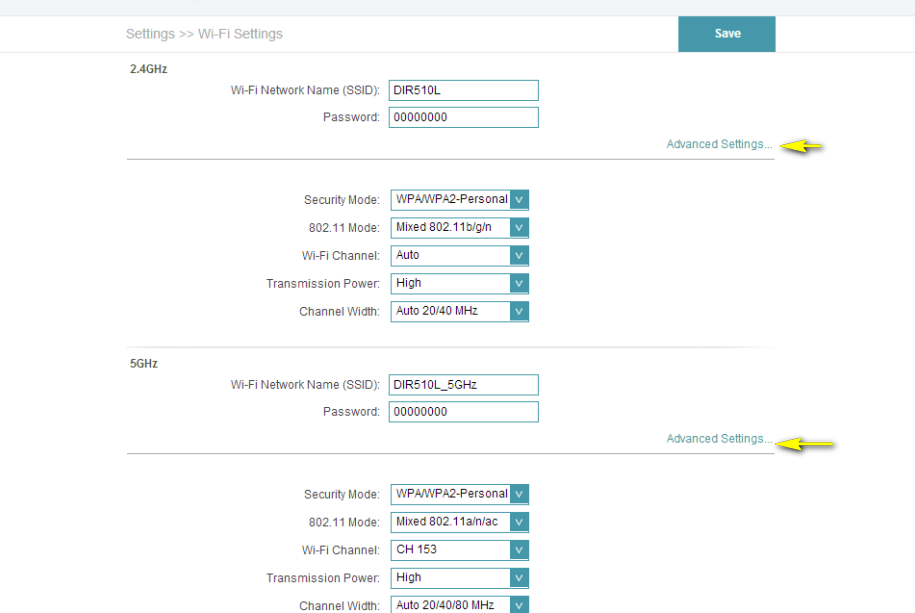
2.4G Band:
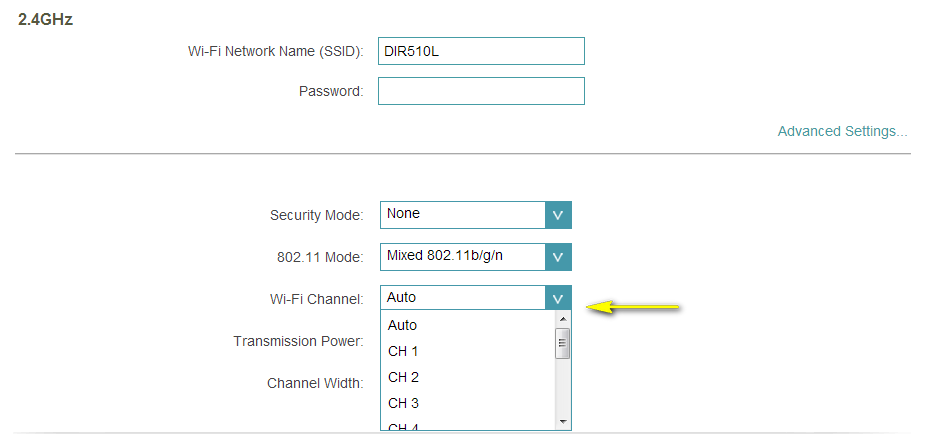
5GHz Band:
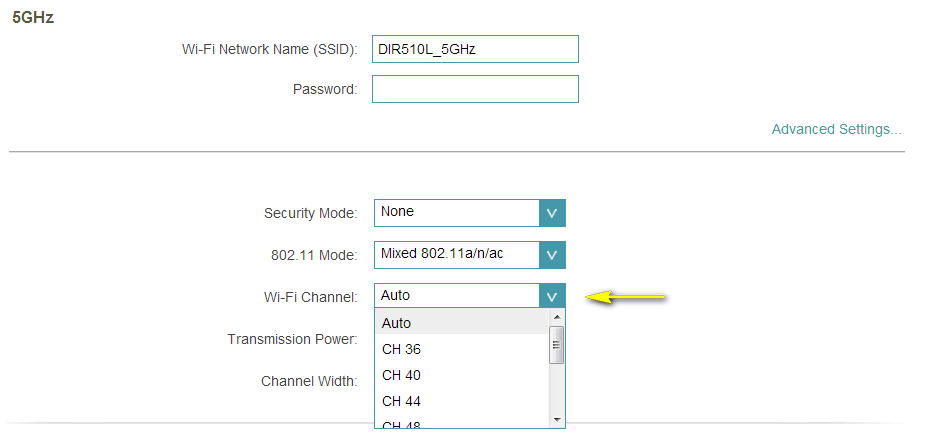
Step 5: Click Save to save your configuration.
Note: In most cases, you only need to change the channel on the router. Most wireless adapters will automatically detect the channel used by your wireless network.
These may also help:
- How do I change the 802.11 mode on my router? Read Answer
- How do I change the SSID/network name of my router? Read Answer
- How do I change the Wi-Fi password on my router? Read Answer
- How many simultaneous users can my Wi-Fi network handle? Read Answer
