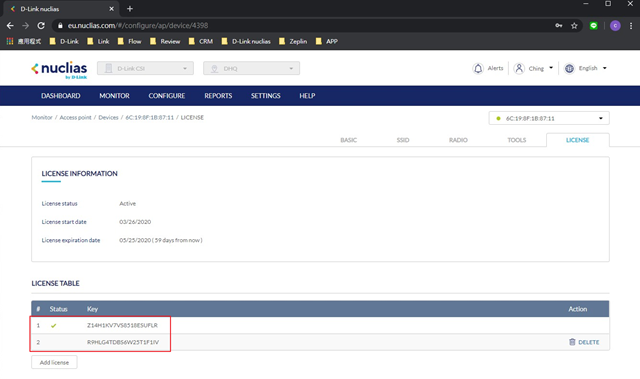How to activate a complimentary license for my replacement Nuclias device ?
Overview
Nuclias cloud-managed access points and switches will be redeemed an extra four-week license key during the RMA process. This document outlines how customers can activate the complimentary license key to ensure they make best use of license keys available to them.
Method
When adding a Nuclias replacement device, be sure that you assign the original license key, or any license key that has been activated, to the device. This allows you to use the complimentary license key after the original license key to extend the Nuclias service for another four-week. Please check out the steps below for further details.
Step 1: Sign in your Nuclias account at login.nuclias.com. Then go to SETTINGS > Add device.
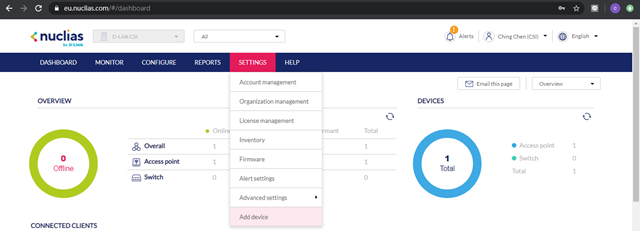
Step 2: You’re prompted to enter the device UID, assign the Profile and Site to this refurbishment within your organization. Once entered, “Complimentary license claimed – 1 Month” appears.
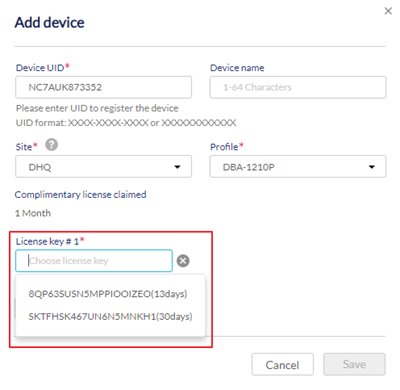
Step 3: Select one license key from the drop-down list, if you have license keys that have been activated and are available for the device. Then click on Save. You’ve successfully added the device to your organization.
Note: If you skip assigning another license key from the drop-down list, the complimentary license key will be activated immediately for the device.
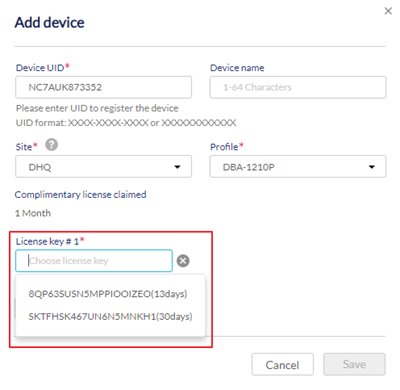
Step 4: To verify the license keys for the device, go to Monitor > Access point > Devices > select the device and click on LICENSE. Two license keys have been bound to this device. The device is currently working on the license key you’ve manually assigned. Once it expires, the complimentary license key will be automatically activated to extend the Nuclias service.